
How to Disable Avast Antivirus – Turn off Avast on Windows & Mac OS
- Salman Ahmed
- September 12th, 2018

How to disable Avast: When you talk about ferocious and reliable online security products, the first name that comes to our mind naturally is no other than Avast.
Using Avast multiple products is the sign that your devices are completely safe and secure from different deleterious viruses and attacks.
However, due to high-security checks by Avast products, sometimes they start creating a limitations to access different websites or online gaming.
In this case, users get displeased and eventually look for solutions to stop this Avast product temporarily or may be permanently according to the situation they are facing.
This is why today we are here to provide you ultimate guide for how to disable Avast with step by step solutions.
So without wasting your time, let’s dig into mentioned below steps to “How to inactivate Avast” in different operating systems.
This can be performed differently based on the device you are using. In this blog, we mainly focused on two OS, which are Windows and Mac OS. The reasons why users want to disable Avast software are due to the following reasons:
These are the reasons why so many users want to find out “how to disable Avast” to make themselves free from errors that annoy them while using their devices.
A scenario like when Avast security features stop you from searching for content or do not allow you to install any application or software is now very common.
These kinds of situation force the users to disable Avast. However, when the user wants to do it, they can’t find the option for how to turn off Avast in Windows. For this reason, we do extensive research to find out how you can disable Avast on your Windows device. To do so:
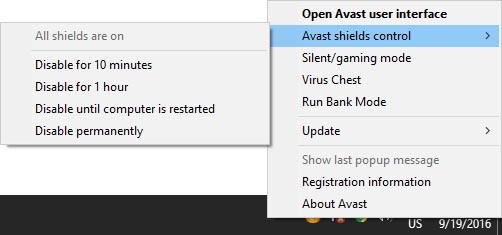

Following are the steps to disable Avast on Mac OS:
Disabling Avast by following the methods mentioned above means it is completely turning off the whole software. In this way, if somebody forgot to enable Avast again, it could be harmful to PC health due to no protection.
That is why Avast security products offer temporarily disable features, which can be done by following the steps mentioned below:




You can turn off Avast permanently by following the steps mentioned above for “How to disable Avast.” Choose “Permanent” option from the list of time duration to turn off the Avast software completely.
Pausing Avast is similar to disable Avast temporarily. You can pause Avast software by following the steps mentioned above for “How to temporarily Disable Avast” by choosing the time duration from the list.
Turning off Avast Firewall is connected with online security threats that use firewall option to track and monitor ingoing and outgoing traffic.
However, this Avast online security feature makes trouble for accessing different online content. This is why most of the users want to disable this feature to do their online activities efficiently.
Following are the steps to turn off Avast Firewall:


There is no way to disable Avast Safeprice permanently since this Avast product comes as an add-on feature with different Avast premium products.
However, this Avast product is still struggling in the market to get the appreciation of users. The only way to disable this Avast product is to uninstall it completely from your device.
Sometimes Avast popups make users annoy because they make trouble while playing games or doing important meetings. This is why users want to disable Avast popups while doing some important work or playing game.
However to disable the pop-up feature on Avast is only available in paid version. Following are the steps to disable Avast Popups:
We hope that you would find this article helpful regarding “how to disable Avast” on multiple operating systems. There is no doubt that Avast security products are one of the best in the market. However, These Avast products create hindrance while browsing on the internet or playing games.
That is why disabling Avast is necessary sometimes to use your device efficiently. In case if you have any confusion or want to add any valuable penny of your thoughts, feel free to contact us by mentioning your comment below.