
[Fixed] How to Get Past Your Connection is not Private Error on Chrome
- Salman Ahmed
- November 15th, 2018

The Chrome browser is undoubtedly one of the most convenient and easy-to-use browsers out there.
It offers amazing add-ons/extensions, themes, and features, enjoying great popularity among both: smartphone/tablet and desktop/laptop users.
However, “Your connection is not Private” has to be one of the most gut-wrenching errors that most ‘Chromers’ have to deal with on a regular basis. You know what we are talking about…

This highly irritating text and red warning with a exclamation-mark-displaying ERROR that gets everyone’s blood boiling!
Albeit, playing that dinosaur game is fun, when procrastinating. In circumstances though, where you need to get some important work done, you can understand the frustration.
Lucky for readers, there is no problem our experts cannot fix. So, here is a guide on fixing the “Your Connection is Not Private” error!
“Your connection is not private” error happens only on those website that runs with HTTPS.
Therefore when you search or browse for any particular website, your browser sends a request to the website server where it is hosted.
Now your browser has the responsibility to analyze all the certificates embedded on the site that whether they are up to security and privacy standards or not.
Other things that also take place include the TLS handshake. The certificate being checked against the certificate authority, and decryption of the certificate.
In this process, if your browser finds that the certificates of website are not valid, it will block you from reaching it.
This is a basic feature to secure users privacy in all the major browsers. If the website certificates are not valid, it means data cannot encrypted properly and it makes the website vulnerable to visit.
Specifically for those websites that require multiple logins and payment information. So, instead of loading these websites, it sends you an error which says “Your connection is not Private”.
Before stepping towards “Your connection is not Private” solutions, it is necessary to learn WHY you receive this error. In general, it happens due to a SSL certification verification error.
There can be many reasons for one. We have shortlisted a few of them below for your convenience:

“Your connection is not Private” error has different variations based on which browser, operating system and certificates configuration.
But what if I tell you most of them mean the same and require the same troubleshoot method to fix it. Here is the list of “Your connection is not Private” error variations on different browsers:
Firstly, check your system date and time. If it is not accurate, your Chrome browser will fail to verify the SSL certificate.
Therefore, it is essential to set the correct date and time on your system. Once done, the SSL error will disappear automatically, and your Chrome browser will work smoothly again!
Follow the steps below to adjust date and time on your system:

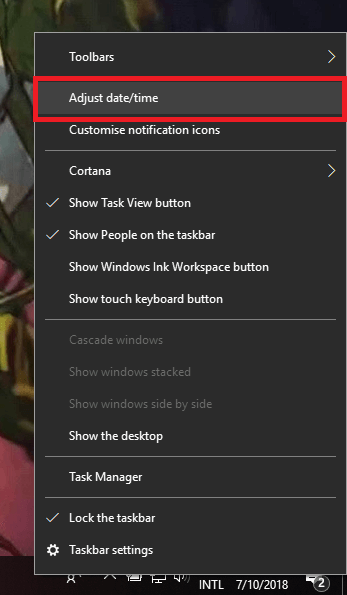
Your antivirus software may block several vague SSL certificates. This is another reason why you may receive the “Your connection is not Private” error.
The solution is actually quite simple. Just disable the “HTTP” scan feature.
However, if your antivirus does not offer any such feature, temporarily turn off the antivirus. This way, you can check whether or not you still receive the error.
If your chrome browser starts working fine, we recommend a change in the antivirus or cleanup software. Go for one that offers customization/configuration of settings.
For those using Avast, the following steps will help you to customize “HTTP scan feature”.


After following the methods mentioned above, if your Chrome browser still shows the same error, disable the warning notification.
You can do so by typing http://flags in the Chrome address box. This should disable the error from appearing again and again.
However, according to our tech expert research, http://flags is not working now for some users. A good alt try Firewall method to fix “Your connection is not Private” error.

If all the solutions mentioned above failed to fix chrome connection not private error, change your Firewall settings. Disable the HTTP scan feature to enable the SSL certificates, blocked by the system Firewall.

If you are an Android lover, there is a high probability that you use Chrome as the default browser. If you receive the same “Your Connection in Not Private” error, you might get ticked off.
First, take a deep breath to calm down. Then, follow the tips mentioned below to get the issue resorted.
There are two ways of adjusting the date and time on your android device. First is to simply connect the device with a Wi-Fi or hubspot, instead of using data internet.
This will automatically adjust date and time according to real-time.
However, if the Wi-Fi method failed, just open your Android device and go to Settings. Select “Date & Time” and enable the “Automatic date & time” option.

If the above method does not work, consider deleting your browser data. Follow the steps below to get started:

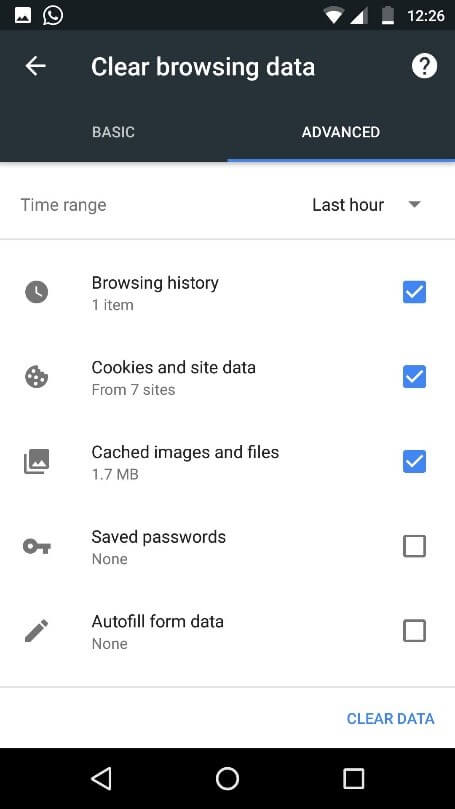
Sometimes due to using an open and public Wi-Fi, the Chrome browser on your Android device is restricted the SSL connection certification.
This in turn gives you the irritating “Your connection is not Private” error. By using a private Wi-Fi connection, you can resolve this issue permanently.

Before applying this method, do not forget to backup your android device to save yourself from losing your data. After backing up your Android device, go to settings. Tap on “Reset” and then select “Factory Data Reset” option to reboot your device.

“Your connection is not Private” error usually does not occur while you are using Chrome on Mac OS. However, if you are facing this issue still, we have got you covered.
To fix “Your connection isn’t Private” error on Mac OS, follow the steps below:
Follow the below steps to adjust date and time in Mac OX:
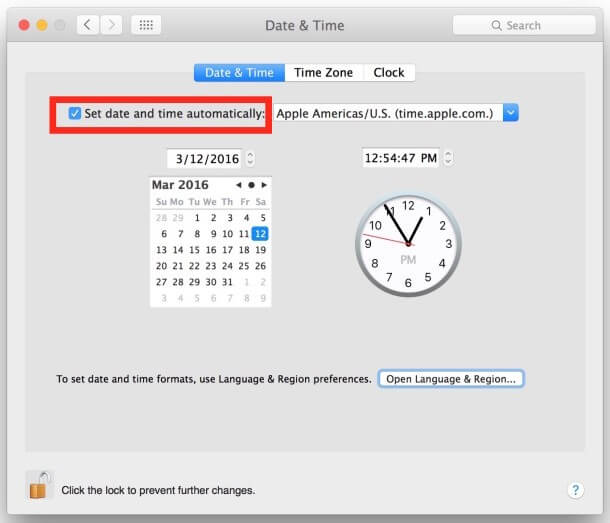
If “Your connection is not Private” is still showing upon turning Mac off and on, you may have a weak battery. This is usually the case with older models of Mac.
For this, our tech experts recommend getting a new battery.
If the above methods fail, check for the latest updates for chrome browser. Sometimes due to using an older version of Mac OS, Chrome may not update itself automatically.
This in turn results in many tech-related issues/problems. If your Mac fails in providing regular updates, type http://chrome.com in the URL of your browser. If a new version is available, update it instantly.
By following the above-mentioned methods, you can resolve this “Your connection is not private” error. However, make sure what OS (Operating System) you are using before applying the solutions.
You can make your connection private by following the above mentioned solutions based on browser, OS and certificates configuration you are using.
By following these methods, you can fix your connection is not private on Mac:
Following are the methods to fix your connection is not private on Android:
There is no doubt that Chrome browser is one of the best inventions from the tech-giant. Of course, these errors are what we can say to be expected as the browser improves on a daily basis.
For now though, we hope this guide helps to bypass the irritating “Your connection is not Private” error. If you encounter any issues/difficulties, do not hesitate on dropping a comment below.
Also, feel free to share the article with your friends/family members looking for a solution.
Under “Change Firewall Settings” it is mentioned to “Disable the HTTP scan feature to enable the SSL certificates”
how does one do that?
To disable http access through Windows Firewall. From the start menu begin typing “Allow a program through Windows Firewall”. Scroll the bottom of the list and look for World Wide Web Services (HTTP) and disable it on your networks. Now check if “your connection is not private” get fixed or not. But keep in mind this technique will work fine on later version of windows such as XP and 7